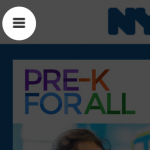 The hamburger button is the three-line “collapsed nav” indicator on a mobile app or mobile display of a website.
The hamburger button is the three-line “collapsed nav” indicator on a mobile app or mobile display of a website.
It’s pretty safe to assume that this guy will stick around on our screens for some more time. So instead of sounding like a jerk talking about the pros and cons of the mobile icon, I’d rather discuss potential improvements in the context of website navigation.
When we created the new Holtzbrinck.com, one of the world’s leading media companies, we had to reduce all the existing information to one single page. Readability was key, but we also realized that the page became far to long to browse on a small screen. We needed to provide users a means to navigate at all times. A Tab-bar like menu would have been far too intrusive, even if we had applied the “scroll up and show” pattern. Instead of using the classic sticky navigation bar on top, we decided to implement a different behavior.
