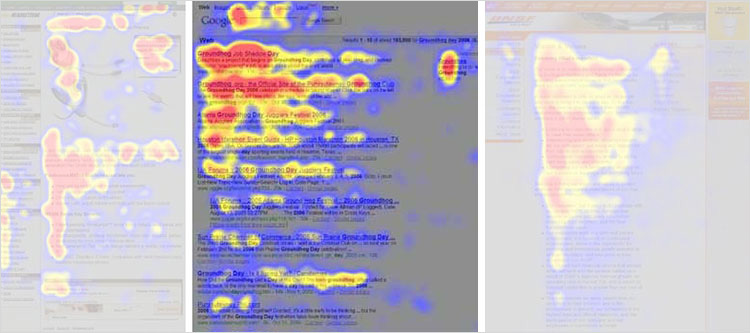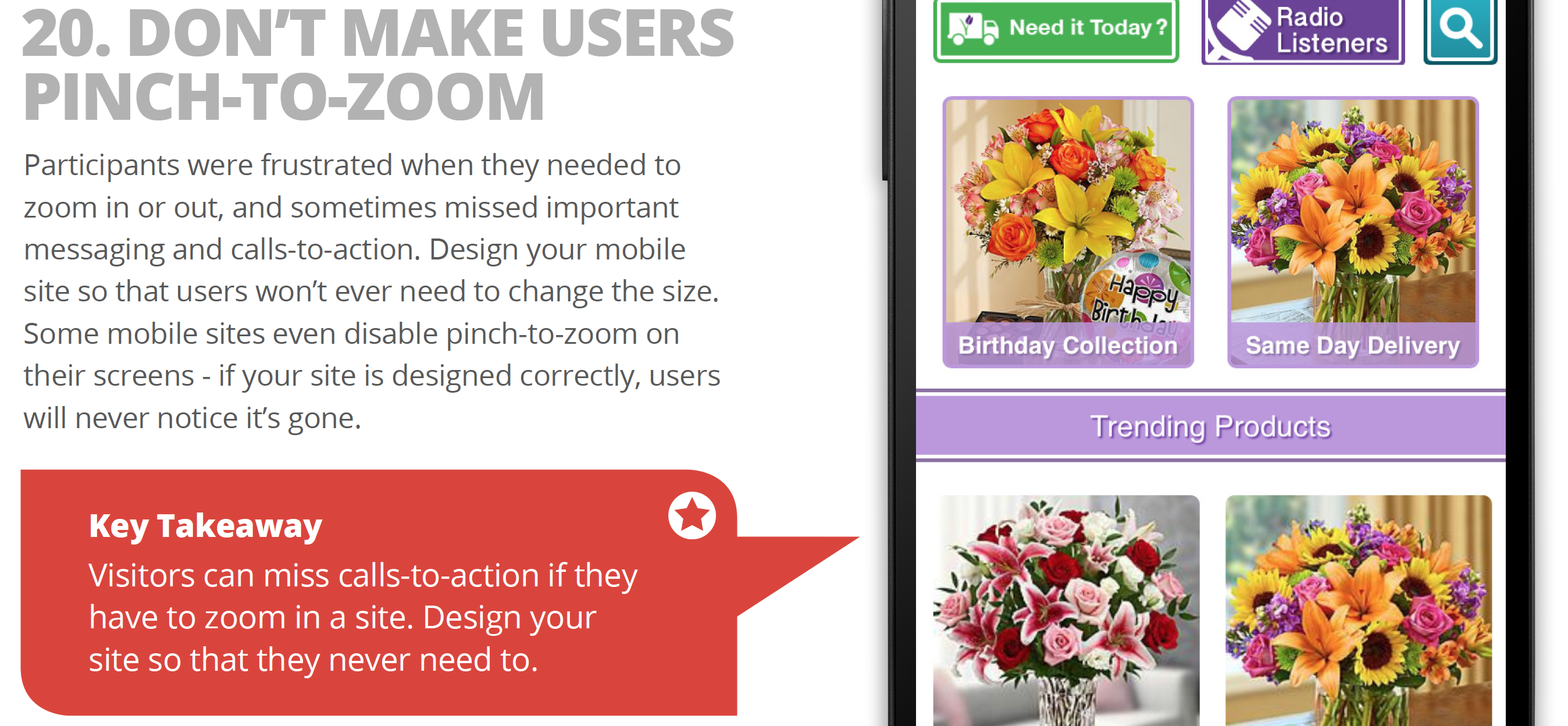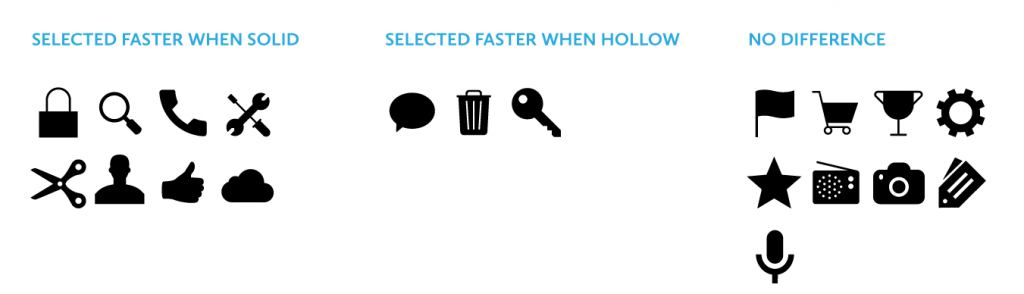Nielsen’s Ten Heuristics
Summary: Jakob Nielsen’s 10 general principles for interaction design. They are called “heuristics” because they are broad rules of thumb and not specific usability guidelines.
Visibility of system status
- The system should always keep users informed about what is going on, through appropriate feedback within reasonable time.
Match between system and the real world
- The system should speak the users’ language, with words, phrases and concepts familiar to the user, rather than system-oriented terms. Follow real-world conventions, making information appear in a natural and logical order.
User control and freedom
- Users often choose system functions by mistake and will need a clearly marked “emergency exit” to leave the unwanted state without having to go through an extended dialogue. Support undo and redo.
Consistency and standards
- Users should not have to wonder whether different words, situations, or actions mean the same thing. Follow platform conventions.
Error prevention
- Even better than good error messages is a careful design which prevents a problem from occurring in the first place. Either eliminate error-prone conditions or check for them and present users with a confirmation option before they commit to the action.
Recognition rather than recall
- Minimize the user’s memory load by making objects, actions, and options visible. The user should not have to remember information from one part of the dialogue to another. Instructions for use of the system should be visible or easily retrievable whenever appropriate. (Read full article on recognition vs. recall in UX.)
Flexibility and efficiency of use
- Accelerators — unseen by the novice user — may often speed up the interaction for the expert user such that the system can cater to both inexperienced and experienced users. Allow users to tailor frequent actions.
Aesthetic and minimalist design
- Dialogues should not contain information which is irrelevant or rarely needed. Every extra unit of information in a dialogue competes with the relevant units of information and diminishes their relative visibility.
Help users recognize, diagnose, and recover from errors
- Error messages should be expressed in plain language (no codes), precisely indicate the problem, and constructively suggest a solution.
Help and documentation
- Even though it is better if the system can be used without documentation, it may be necessary to provide help and documentation. Any such information should be easy to search, focused on the user’s task, list concrete steps to be carried out, and not be too large.
I originally developed the heuristics for heuristic evaluation in collaboration with Rolf Molich in 1990 [Molich and Nielsen 1990; Nielsen and Molich 1990]. I since refined the heuristics based on a factor analysis of 249 usability problems [Nielsen 1994a] to derive a set of heuristics with maximum explanatory power, resulting in this revised set of heuristics [Nielsen 1994b].
See Also:
- Bruce “Tog” Tognazzini’s list of basic principles for interface design. The list is slightly too long for heuristic evaluation but serves as a useful checklist.
- Examples of the 10 heuristics in Web applications.
- The 10 usability heuristics applied to everyday life (just for fun).
- Full set of 2,397 usability guidelines (across multiple reports).
References
- Molich, R., and Nielsen, J. (1990). Improving a human-computer dialogue, Communications of the ACM 33 , 3 (March), 338-348.
- Nielsen, J., and Molich, R. (1990). Heuristic evaluation of user interfaces, Proc. ACM CHI’90 Conf. (Seattle, WA, 1-5 April), 249-256.
- Nielsen, J. (1994a). Enhancing the explanatory power of usability heuristics. Proc. ACM CHI’94 Conf. (Boston, MA, April 24-28), 152-158.
- Nielsen, J. (1994b). Heuristic evaluation. In Nielsen, J., and Mack, R.L. (Eds.), Usability Inspection Methods, John Wiley & Sons, New York, NY.
Copyright © 2005 by Jakob Nielsen. ISSN 1548-5552
Category: Usability
Size Matters: Balancing Line Length And Font Size In Responsive Web Design
PEOPLE READ IN THREE WAYS
In 2006, the Nielsen Norman group released images of heat maps from eye-tracking studies. The areas where people looked at the most while reading are red, areas with fewer views are yellow, and the least-viewed areas are blue. As you can see below, the red and yellow areas form three variations of an F-shaped pattern. These variations aren’t surprising because people read in three different ways.
[1] People read casually, skimming over text, reading words and sentences here and there to get a sense of the content. The heat map below shows the eye movements of someone casually reading about a product. The reader spent time looking at the image of the product, reading the first couple of sentences, then scanning through the bulleted list.
[2] People also scan with purpose, jumping from section to section, looking for a particular piece of information. They might only read a word or the first couple of characters of a word as they scan the screen. The heat map below shows the eye movements of someone scanning the results of a Google search with purpose. The person read the first two results more slowly. Then, their eyes jumped from section to section, looking for the search term. Therefore, we do not see a strong vertical stroke along the left edge of the text.
[3] Finally, people read in an engaged manner. When they find an article or blog post they are interested in, they will slow down and read the whole text, perhaps even going into a trance-like state. The heat map below shows the eye movements of a person reading in an engaged manner. The tone is more continuous. There is more red (meaning more time spent reading) and less jumping around the page. When the intensity of reading dwindled because they lost interest (the corporate “About us” page might not have aligned with their interests), their eyes continued along the left edge of the text.
A UX Primer in Powers of Ten
Good collection of UX resources including books, grids, publications, design museums.
Principles of Mobile Site Design
Principles of Mobile Site Design: Delight Users and Drive Conversions (link goes to pdf of study, source button goes to summary)
Google and AnswerLab undertook an intensive research study examining how a range of users interacted with a diverse set of mobile sites. The goal, to answer the question: what makes a good mobile site?
Tablesaw: A Flexible Tool for Responsive Tables
Following lots of early experiments with responsive tables, we came to the conclustion that any approach to “responsive tables” needs to address a few key points:
First and foremost, it needs to flexibly reformat table layouts in a way that’s suitable for compact screens, without removing any data outright from the markup
If any data are hidden by default, it should provide some method to let users to access that information (we can’t make assumptions about what data will be relevant based on the screen size)
Tablesaw lets developers apply rules to determine display presentation layout, data priority, and adds a range of extensions to give users control over data display and interaction.
Foundation: A New Grid
New grids for new experiences and applications. Highly recommended.
Using a Hammer When You Need a Nail Gun
Building things is hard. Building things with the wrong tools is even harder. The web has changed over the past several years and will continue to rapidly change. We’re racing away from an advertising web that discusses things to a web of doing and creating things.The shift from native apps to web apps has begun. Yet, we’re using the wrong tool to build these web apps — hacking away at frameworks and grids meant for marketing sites. In other words, we’re still swinging a hammer when we could be shooting a nail gun.
A 960° Look at the Grids of Internet Past
Nearly every grid system today is based on the same principals of the 960 Grid — a grid nearly a decade old — that has affected how nearly every site is coded today. A model that uses rows and columns, set to 12 or 16 numbered increments, to create nearly any layout.The 960 Grid allowed for rapid prototyping on the web and lowered the learning curve for designers to wrangle code. It gave us the start. And more powerful frameworks emerged offering UI libraries, predefined styles and JavaScript capabilities, yet the same grid style remained.
Over the last three years, Foundation has taken this grid style and made huge improvements in functionality. We were the first framework to go responsive with the grid and also the first to take the grid mobile-first. We’ve built upon it, adding offsets, source ordering right-to-left options and block grids. We’ve even harnessed the awesome power of Sass to have powerful Mixins that allow designers to build fully semantic markup with little-to-no presentational classes.
These things are all great, but they were still built for a different type of web experience.
Web Apps are the Future
As we said above, the web is changing. We’re transitioning to a more app-centric web. It’s time our grids followed suit.
How we make RWD sites load fast as heck
RWD: Responsive Web Design
In the past year I’ve spent a lot of time researching page loading performance, both for our ongoing client work here at FG and for my soon-to-be-released book for A Book Apart. In the process, I’ve reaffirmed my belief that we don’t need to compromise the well-known benefits of a responsive layout in order to make our sites load as fast as heck.
In this post, I’ll outline some recent observations and approaches to delivering sites for speed and broader access, and link out to various tools we are using to facilitate our approach. All of the tips mentioned in this post are implemented on this very site, and we’ve tested them heavily to ensure that they’re working as well as they can.
Site Optimization Case Study: Responsive Web Design (RWD) Bloat Part II
Also see Part I. Tools and techniques to optimize and improve speed of responsive web sites.
Building off of my previous post on RWD Bloat, the following is step-by-step how I made my site faster over the course of a few days. For the purposes of this test, I’m hyper-focused on my Speed Index numbers for my Home and Article templates (the 2 most visited templates of my site).
I’ve nearly doubled the speed of my site. Not too shabby for a responsive design with jQuery, two webfonts, third-party ad, third-party comments, all while being tested on a 3G Connection. My Speed Index on Cable is currently 400~414 for both templates.
Hopefully that helps underline the point, as Scott Jehl so eloquently puts it , “How we load assets matters just as much as how many assets we’re loading.”
Optimizing Images
Friends don’t let friends load 300kb PNG images on their websites no matter how cool the transparent photo of a happy customer waving over a gradient background looks. That said, when raster graphics are required, one should always optimize them. My favorite tools for this are ImageOptim and ImageAlpha. The more I use them, the more they inform how I design.
Are Hollow Icons Really Harder to Recognize Than Solid Icons? A Research Study
CONCLUSION
Johnson’s warning against using hollow icons in user interfaces just isn’t supported by evidence from real users. For one thing, an icon’s style doesn’t exist in isolation, but interacts with other attributes like color to create compounding effects on usability. Furthermore, less than half of the icons in my set of 20 performed better in a solid style than a hollow style. A different set of icons would likely result in a different overall result.
In any case, the small differences in recognition speed that I observed are not likely to cause any lasting fatigue for users. Research has shown that users begin to map the meaning of icons to their positions in the interface, so it’s not like users have to reinterpret each icon during every use. It is also important to consider that a two-style approach may have an accessibility benefit over using color alone to show an icon’s state, since it gives people with color blindness additional visual feedback. Of course, the first image in this article shows that Apple uses a combination of style, color, and labeling to reinforce usability.
My ultimate conclusion is one that most designers probably felt intuitively upon encountering the solid/hollow debate: designing icons to be both semantically clear and visually attractive is a complex exercise that doesn’t lend itself to simple binary rules. In fact, a closer look at Apple’s Human Interface Guidelines, which lay out its recommendations for solid/hollow icon design, acknowledge that some icons simply won’t work well in both styles.
Finally, I hope that this study highlights the importance of using real evidence to back up UI design decisions. Designers of all types need to think critically about best practices and back up their recommendations with solid (pun not intended, but embraced) research.