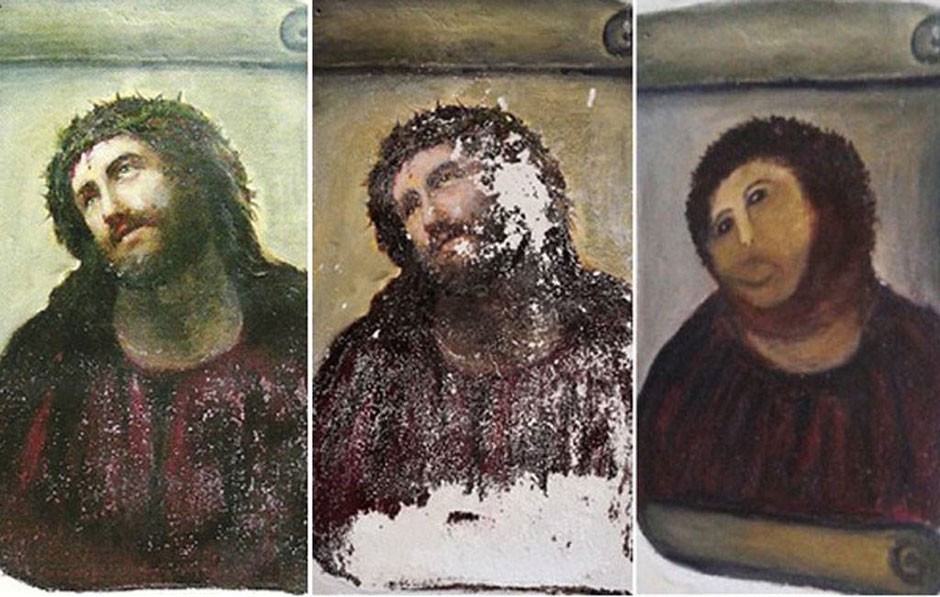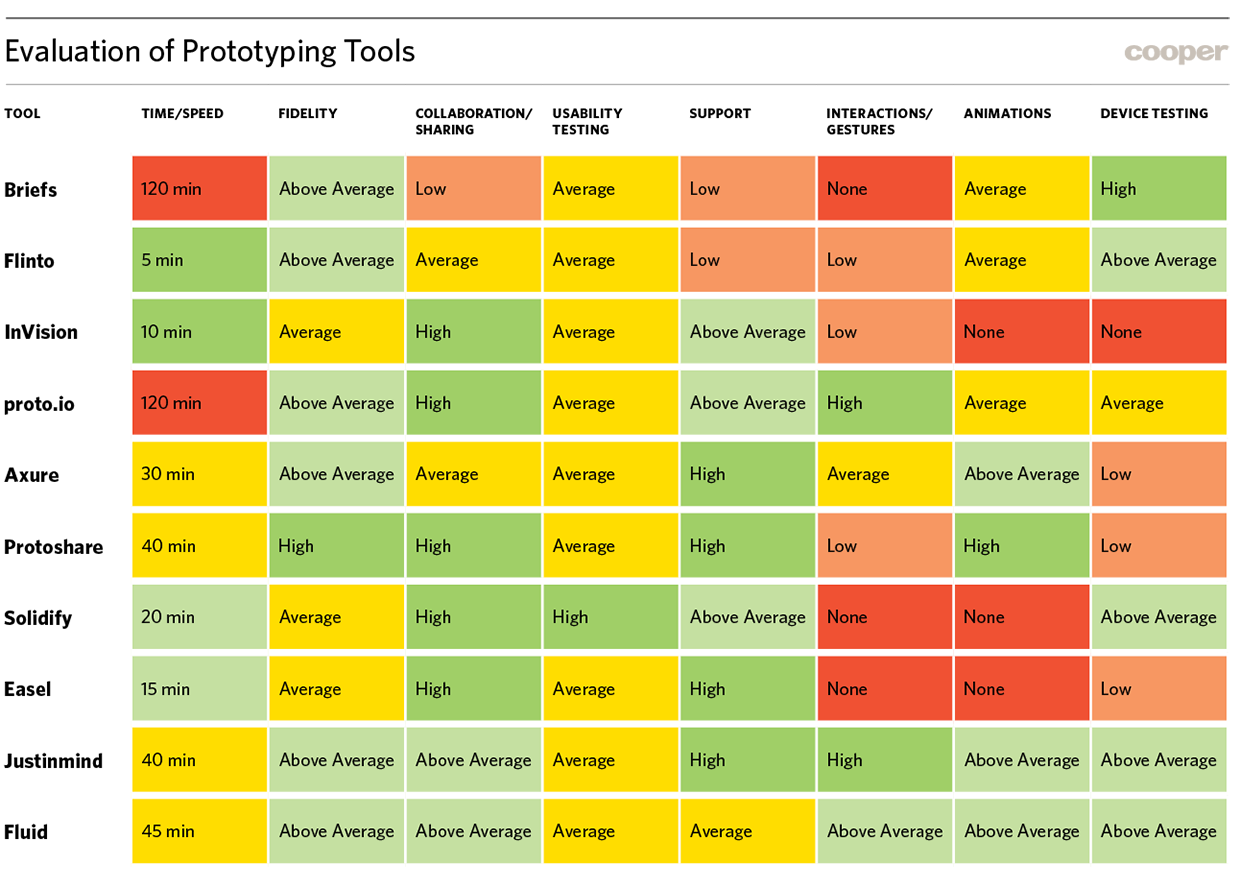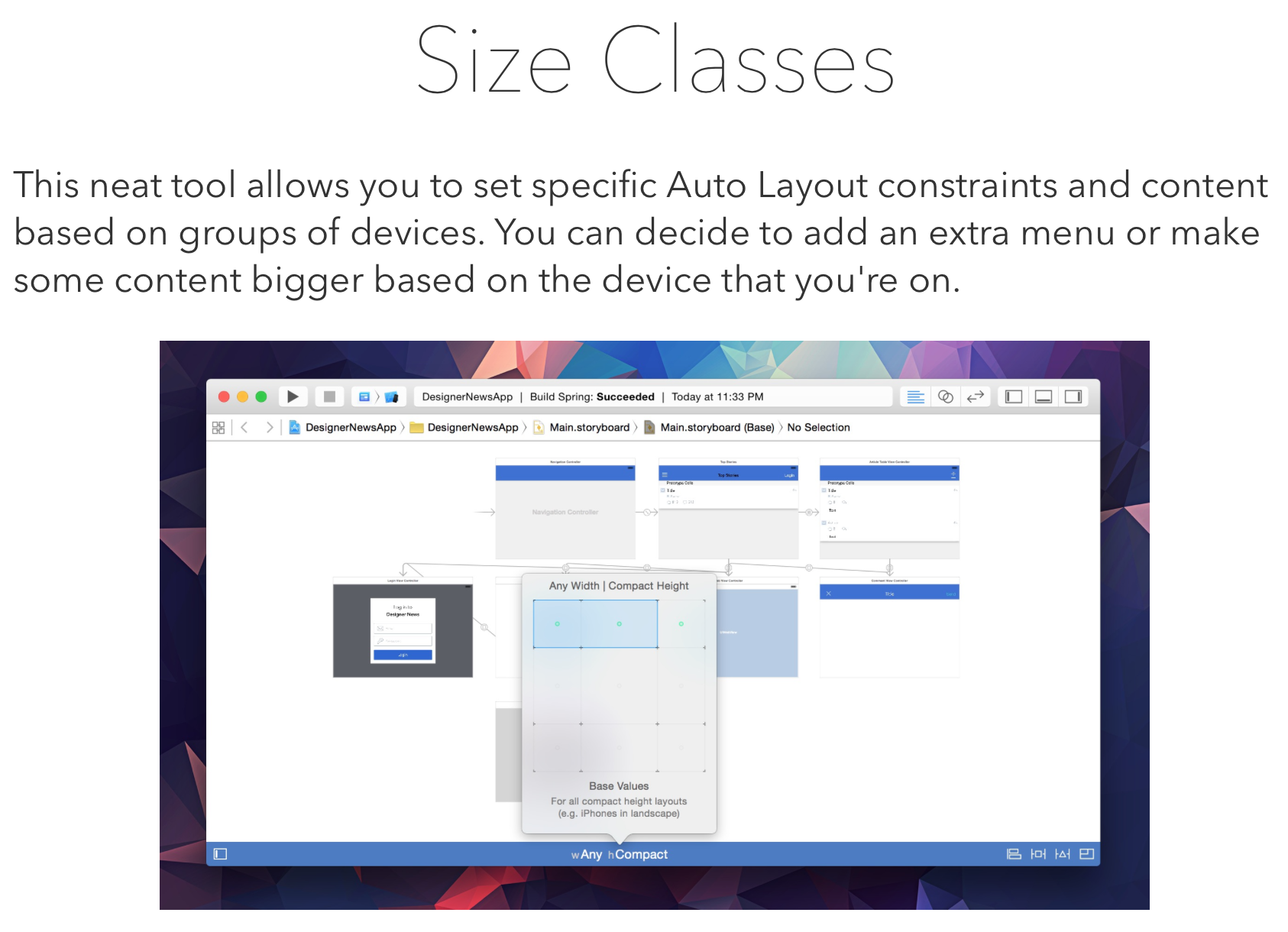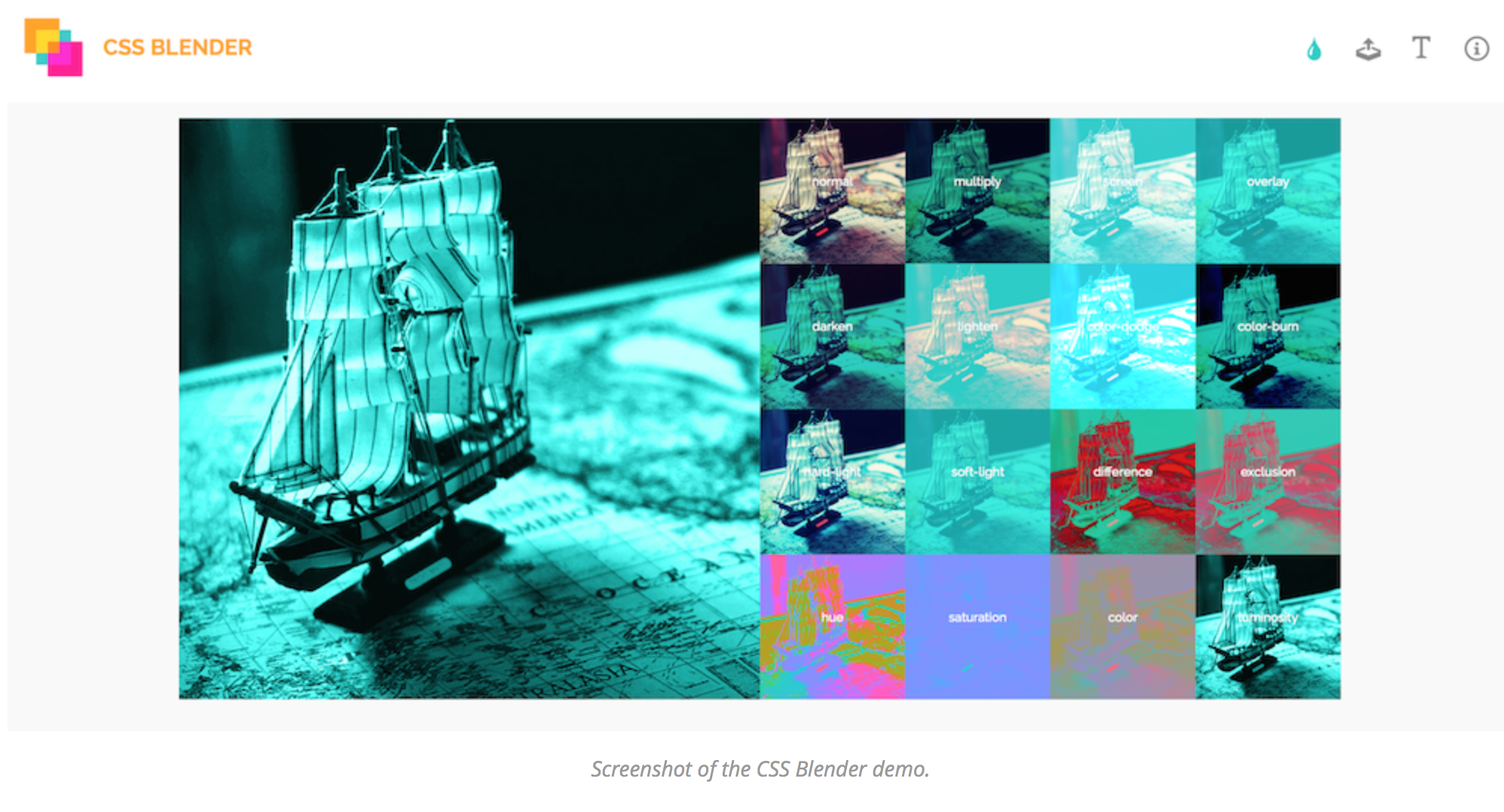Excellent article – highly recommended.
Design by committee is death by a thousand cuts.
It kills slowly, as more and more people weigh in with their opinions, until the “revised” design looks like a stew of lesser parts. It certainly doesn’t need to be that way, especially for large companies like Yelp.
We chose to redesign their site to show how usability testing done properly can unleash the power of just one. Based on our experience as designers at different companies, we found usability testing to be the best defense for design decisions.
When in doubt, let the user stand between you and overbearing stakeholders and the evidence will speak for itself.